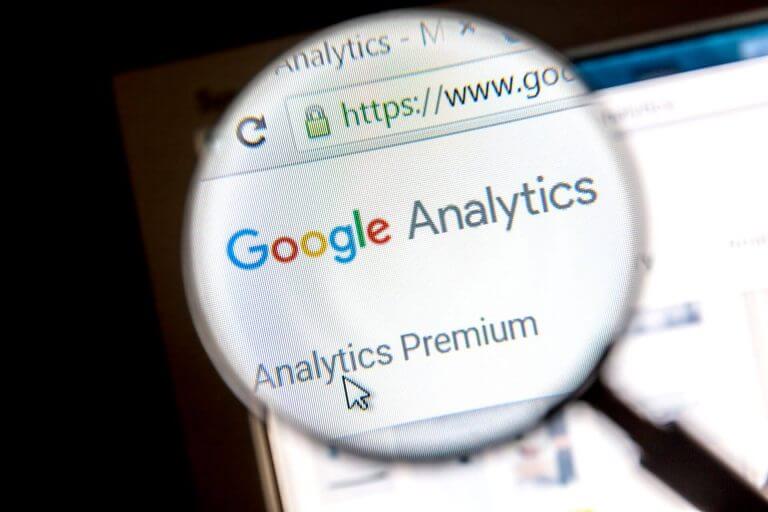Have you at a time wondered what rate of your traffic was actual human users and how much were bots, web spiders, or some scrapers? Well, whether you like them or not, bots sending hits to your Google Analytics data are not of any advantage for you. I bet you wouldn’t want to see them near your reports.
The reason is simple – bots are not real users. And a minimal session, say 5% or more, of bot traffic, can skew your analytics and ruin your plans.
In this post, I’ll show you how you can identify bot traffic and remove bot traffic in your Google Analytics. Let’s get started.
What is Bot Traffic in Google Analytics?
Bot traffic in Google Analytics refers to getting traffic to your site from spiders and robots instead of human traffic.
While some have good intentions – they crawl users to your site and of course, help with your rankings. However, it can get a bit tricky when you’re performing a site audit to understand the performance of your website. Well, that’s when you haven’t filtered them off your site.
Bots are becoming smarter. Hence, the need to stay alert. So, it just makes lots of sense to identify this bot traffic to ensure metric reporting is precise and correct.
Where Does Bot Traffic come from?
Site monitoring services
Site monitoring services such as Pingdom that track your site’s performance also use bots to ping the site from time to time. These types of bots can affect your Google Analytics statistics.
Malicious
Malicious bot traffic just automatically generates and look for websites to hit and make a mess of. And yours isn’t an exception.
Spam referral
Traffic from spam referrals also adds up to the nuisance on your GA data. The bad thing to note about spam traffic is that it can appear in any part of your reports. But of course, they impact the performance of your site just like every other bot type.
How to Identify Unwanted Bot Traffic?
The best place to check for spam and unwanted bot traffic during a Google Analytics audit is the hostname.
The simple logic is trying to see if you’ll any service provider’s sessions with a very high percentage and low engagement data, including average sessions and pages. If you found one, you must be suspicious.
Also, check conversion rates. This works because bot traffic rarely converts. So, doing this makes a lot of sense.
Don’t be surprised if service providers such as Amazon inc. and Google inc. make up a larger share of your bots traffic. Don’t freak out – service providers don’t send out bots, but bots flow with their cloud servers in an attempt to disguise the servers.
So, what’s your best option to remove all this bot traffic?
How to Filter Bots in Google Analytics
Fortunately, filtering bots in Google Analytics is quite simple.
Google Analytics filter option
The filter option was announced a few years back, and it’s easy to tweak.
Go to your Admin settings. Then, from the View panel, select View Settings. Scroll to the end of the options and check the Bot Filtering checkbox. When you do this, you’ve just successfully filtered known bots and spiders from your Analytics metrics.
Now, you can expect real adjustments in your traffic signals that will help you improve your site for your audiences.
However, keep in mind that if you check this option of filtering bots, you’ll see a significant drop in traffic to your site – don’t panic!
Set up filters based on ISP
Adding custom bot filters based on the ‘ISP organization’ will help filter traffic from their corresponding servers.
Finally, don’t forget to check your data regularly to see if your filter worked. It may take a while before you see a significant impact but the junks will eventually be filtered off.
We would love to hear from you – tell us the issues you’re facing and we’d be more than happy to help you sort them.
If you would like to use the text or infographic feel free to as long as you place a link back to this page to give credit